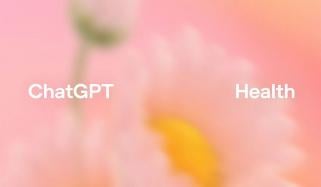With the launch of iOS 18.6, iPhone users are enjoying a range of advanced features ahead of the highly anticipated iOS 26’s release in September alongside the iPhone 17 series.
However, tech enthusiasts advise adjusting a few certain settings to enhance performance and offer a streamlined user experience.
5 iPhone settings to change to get an experience of using a brand-new device:
Change the default buttons on the lock screen
The latest iOS 18.6 update allows users to customise lock screen corner buttons, superseding camera and torch with options such as Dark Mode, Airplane Mode, and Shazam through the ‘customise’ menu.
Prioritise your notifications
The latest Apple feature assists in filtering spam by prioritising essential notifications, such as texts from contacts, over scams.
To access it, firstly launch Settings > Notifications > Apple Intelligence > Prioritise Notifications, with app-specific controls.
Change colours
It lets users freely arrange home screen apps within the grid, tint them a selected colour, and resize icons.
To customise colours and move apps, use “jiggle mode” via the customise menu.
Change the look of the Control Centre
With this significant update, users can now customise the Control Centre—rearrange, resize, and add controls across several screens.
To access it, swipe > tap + to edit.
Hide any app
Users can hide or lock apps such as notes or banking. Open the app, choose Require Face/Touch ID or Passcode, and now confirm your choice.