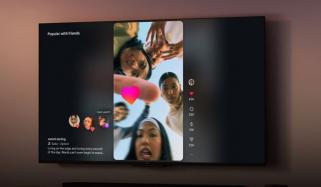No need to print your documents to get signatures as the task can be done using only phones, with two easy features.
Android or iPhone, both include built-in options for adding a quick signature onto documents, saving a new copy and sending it to whomever you need.
For shorter and simple documents, Apple’s Markup tool and the Google Drive app can help big time in this minor task.
Sign with Google Drive
All Android phones come with the Google Drive app, and it can be downloaded onto Apple’s devices that make signing documents easier.
After opening the PDF that needs editing, you will see an Edit option marked with a pencil or an Annotate option.
If the first option is available, you can select Form Filling to enter additional information and for the option of pen with squiggly lines, you’ll have to bring up a pen tool, using that you will sign the document.
In iPhone, the app is less flexible, hence after opening the PDF, you’ll see a Fill out form option at the bottom, which will tell you if you can edit the existing file.
If this fails, you can just use Apple’s in-built option to sign out the forms.
Sign with Apple’s Markup tool
Apple’s Markup tool allows the editing of documents and photos with texts, emojis and signatures.
The first step will be to open the PDF that you need to sign, where you might see the Markup tool on the bottom-right corner of the screen, represented by a pen-tip within a circle.
If the tool is not visible, tap the Share icon, and in the pop-up menu you’ll see the Markup tool.
After turning on the tool, select the Signature icon marked by a rectangle with a pencil, which will likely be in the top row of the Markup menu.
This action will bring up a + icon into the bottom-right of the screen, and after tapping that you’ll either select Add Text Form Box or Add Signature.
The former is good for typing in print text while the latter is for handwriting signatures.
Notably, for documents, which require multiple signatures and filling out multiple boxes, you can use advanced signing tool like Docusign or Microsoft 365.